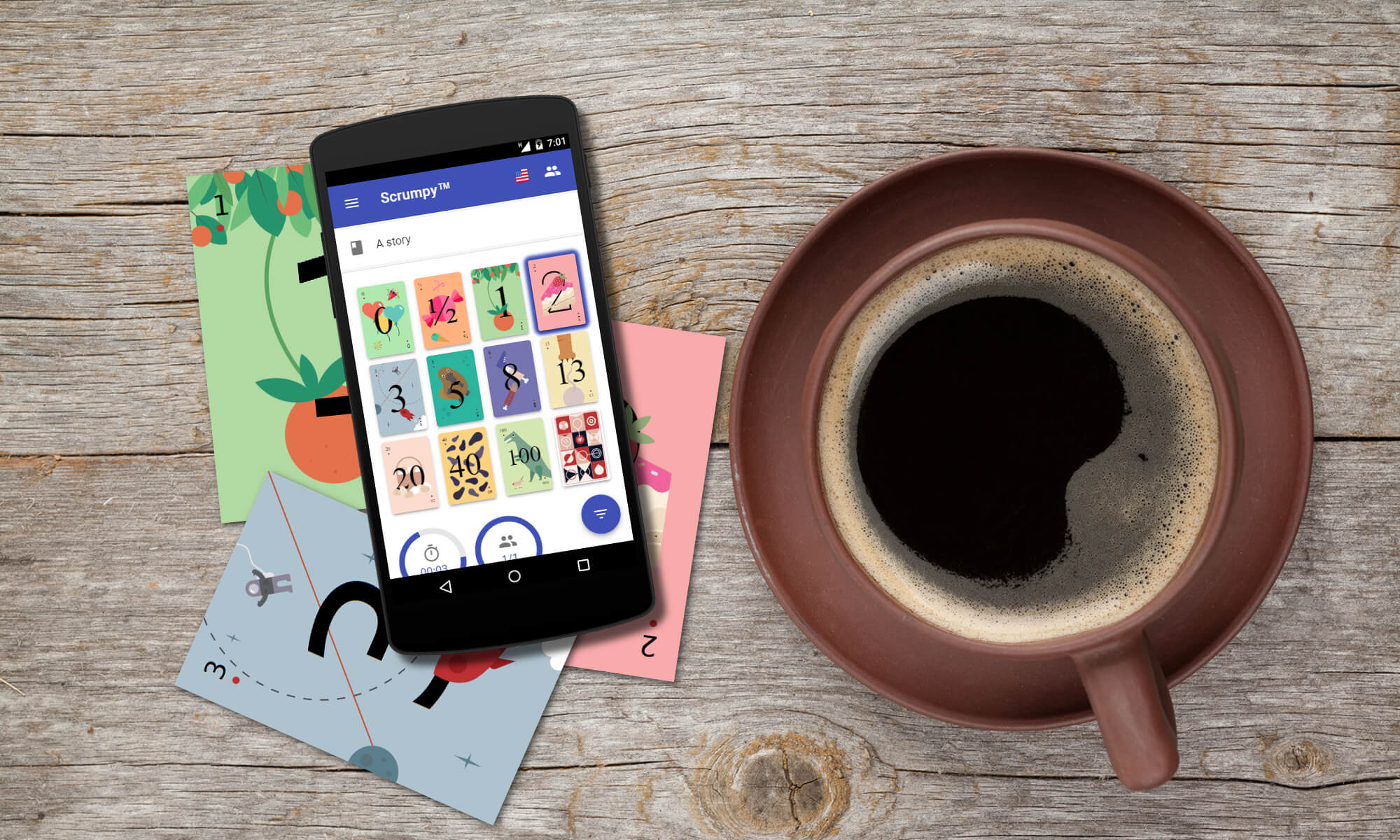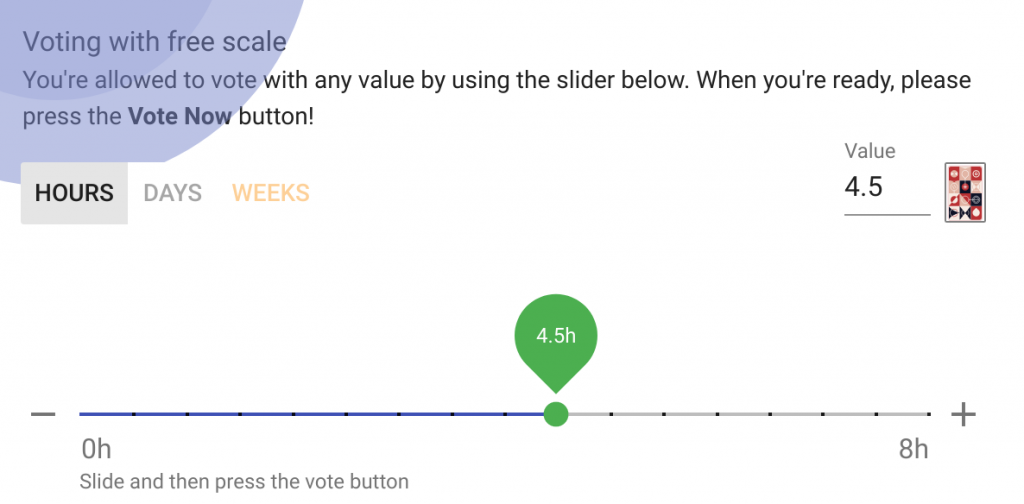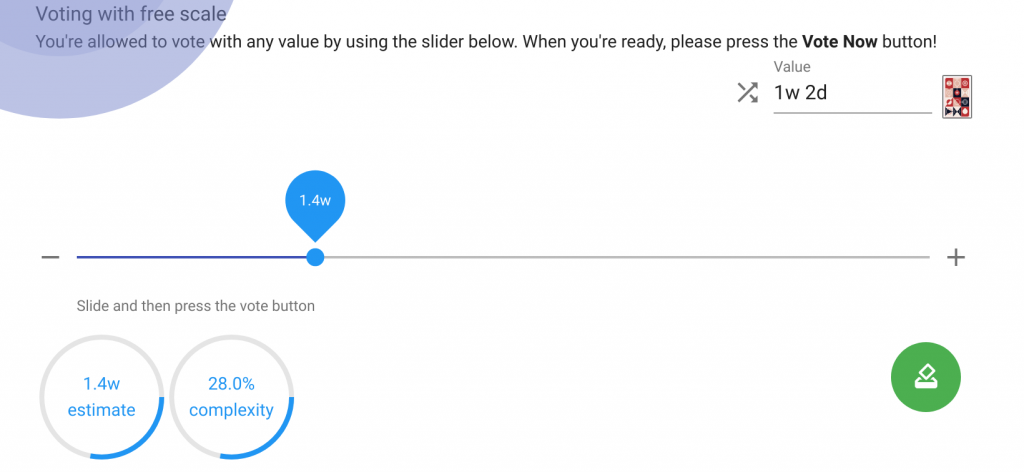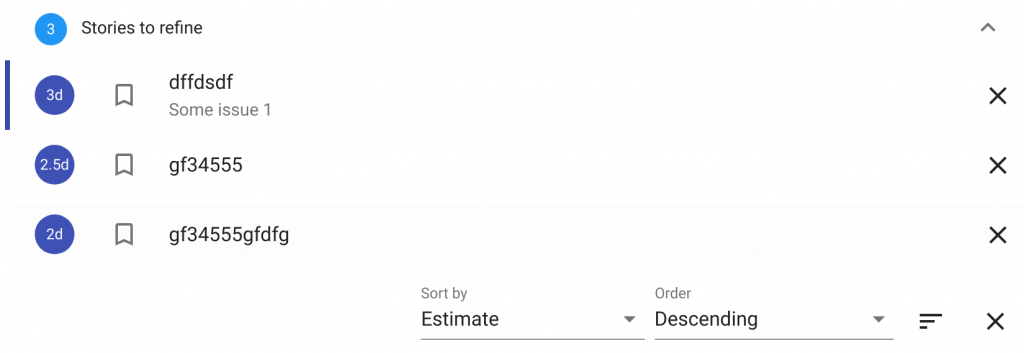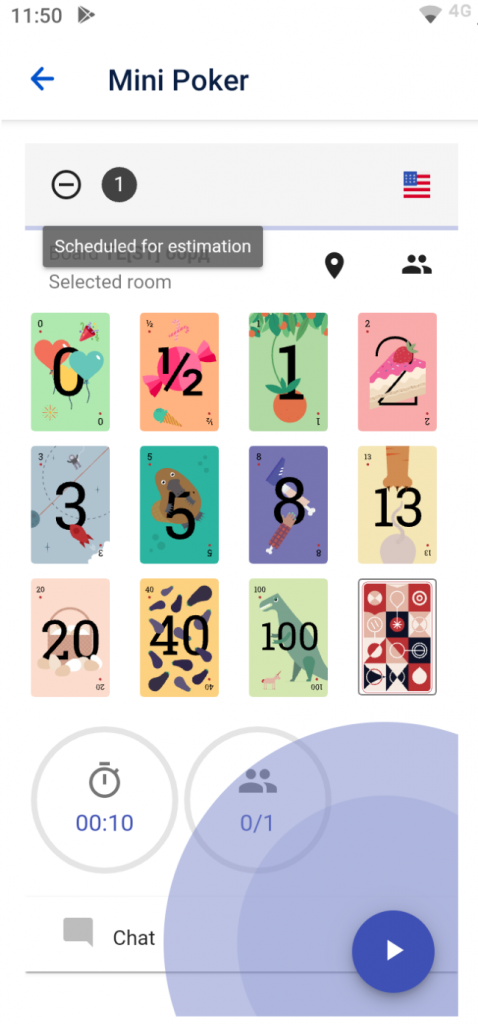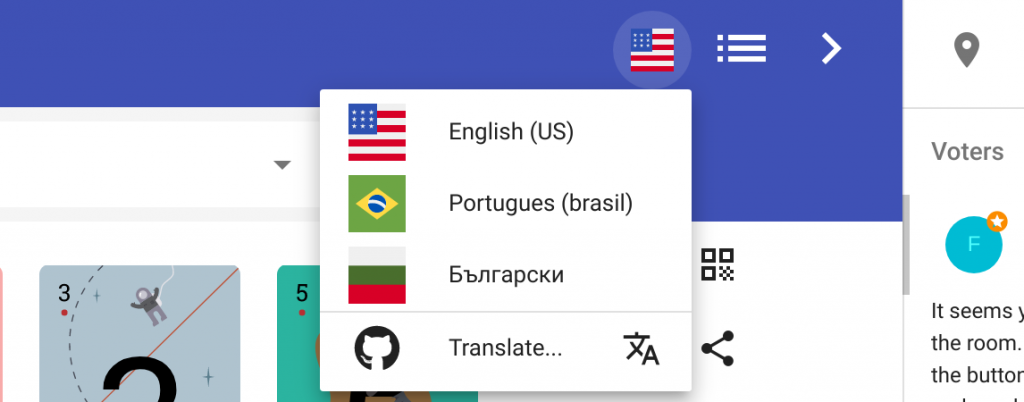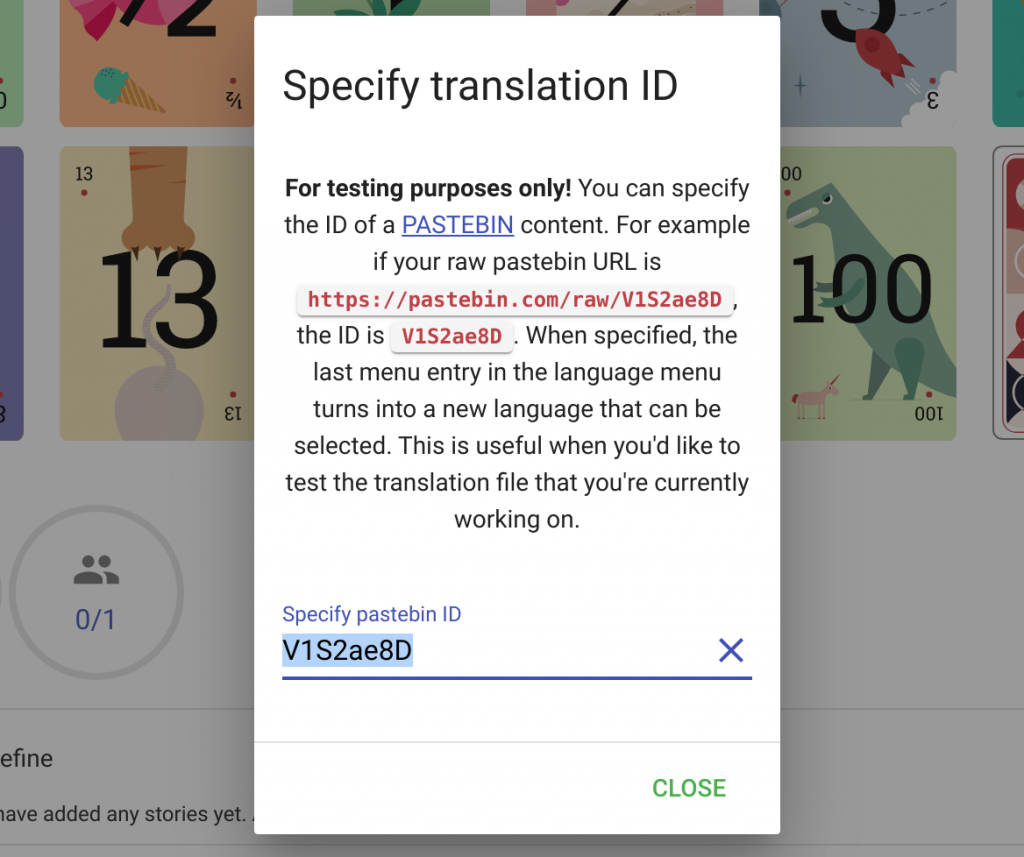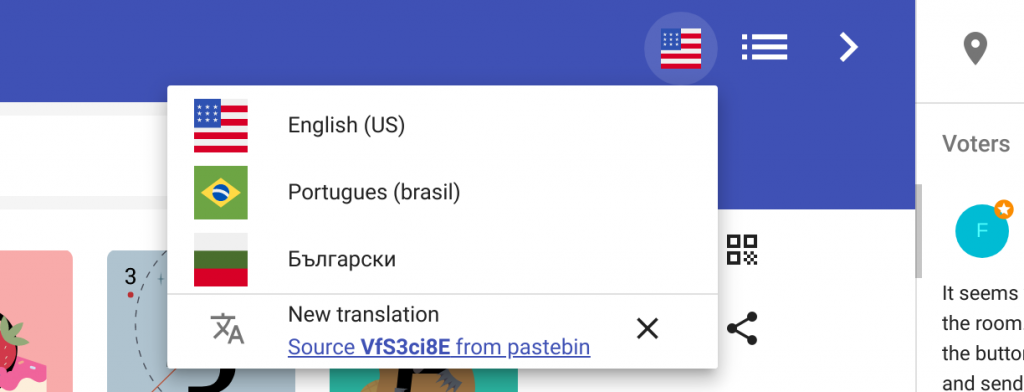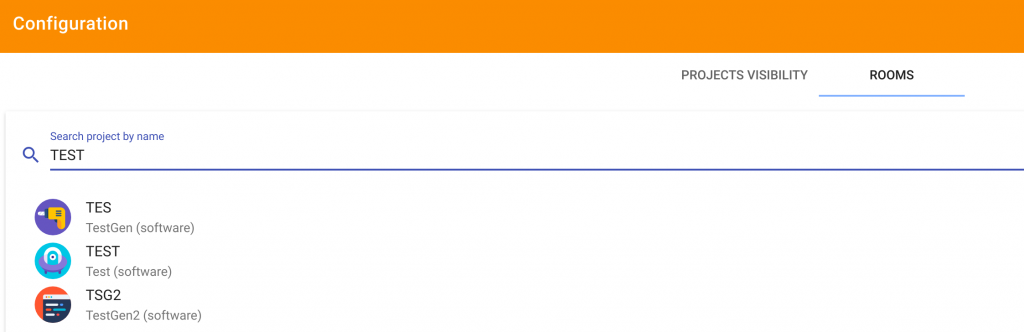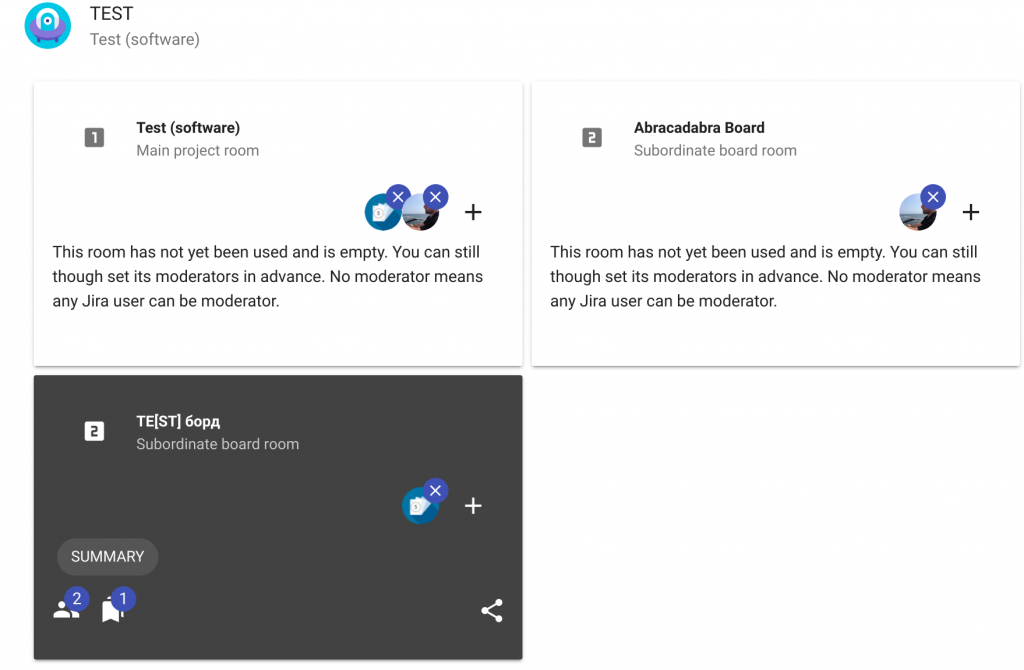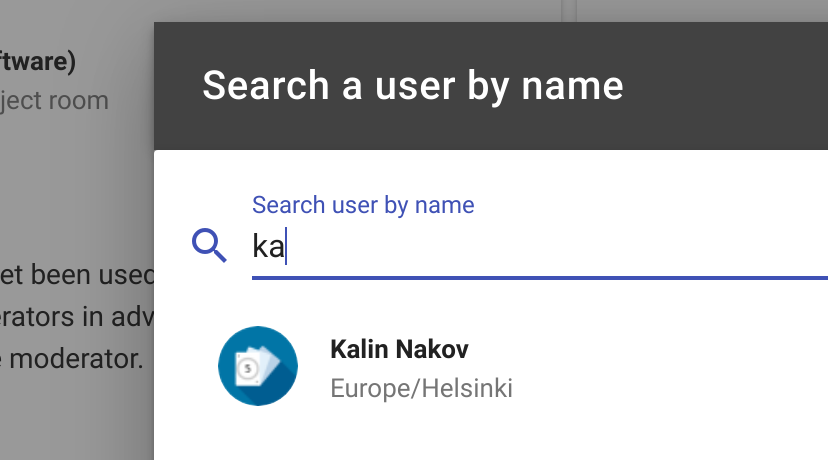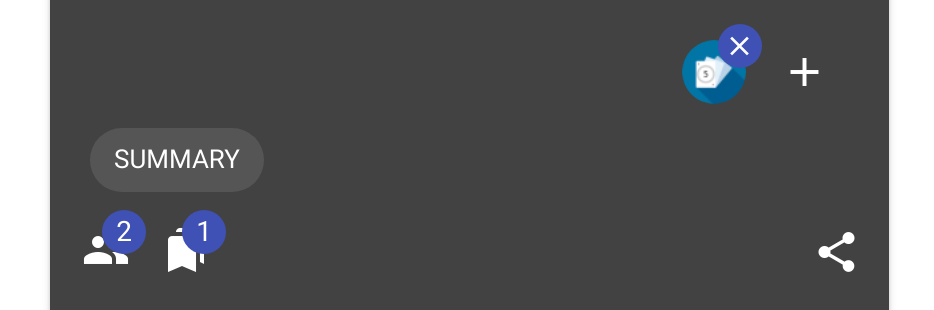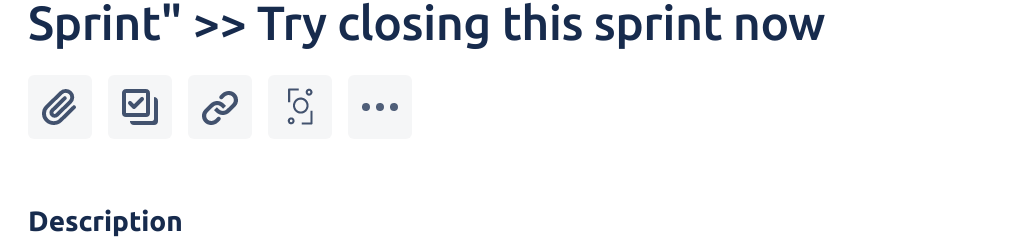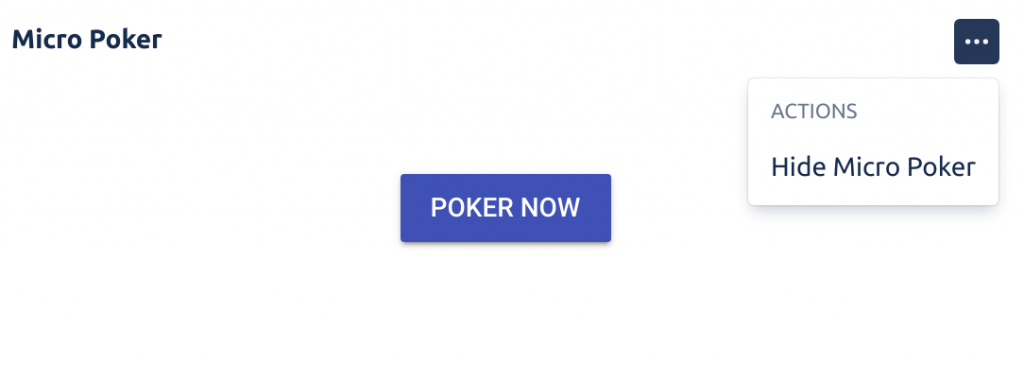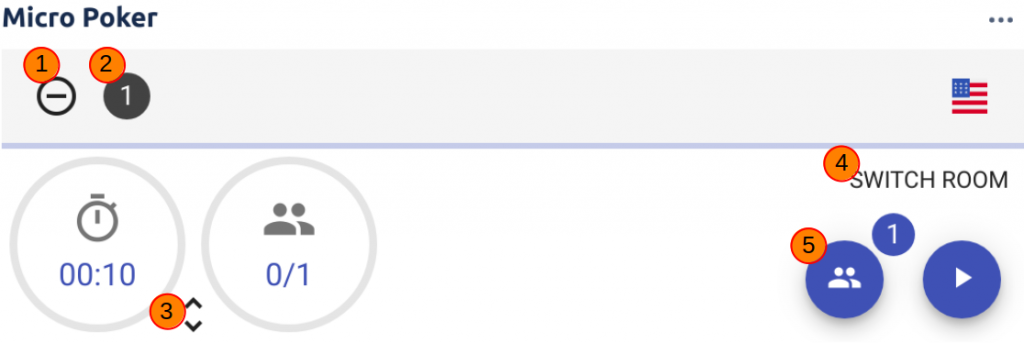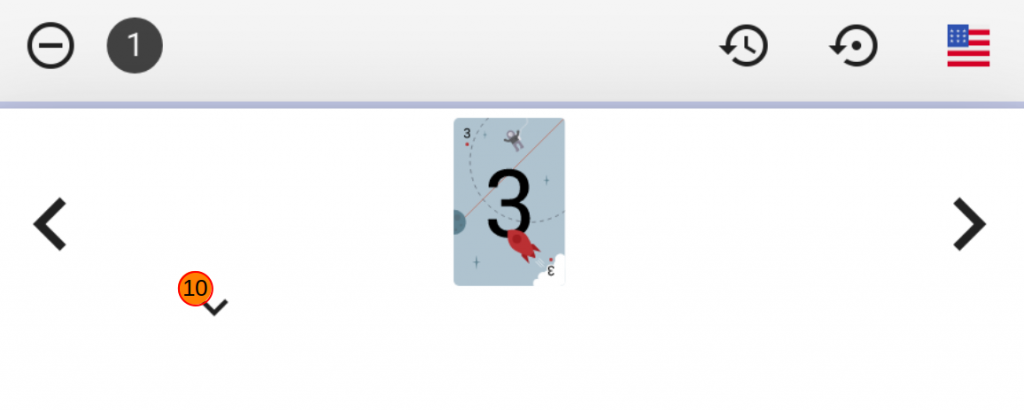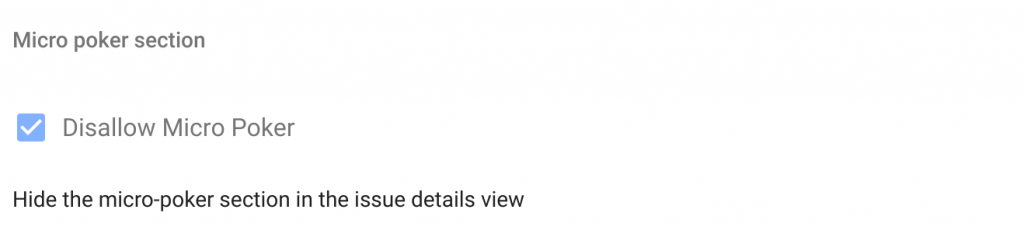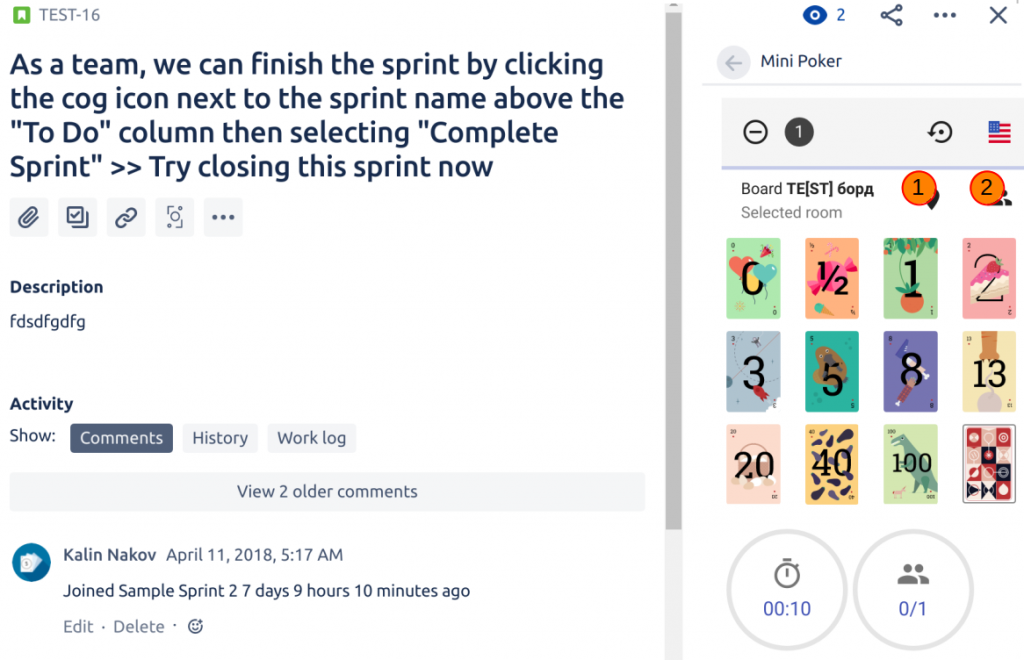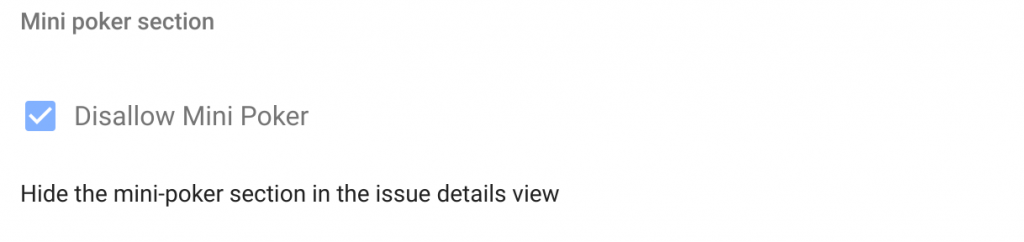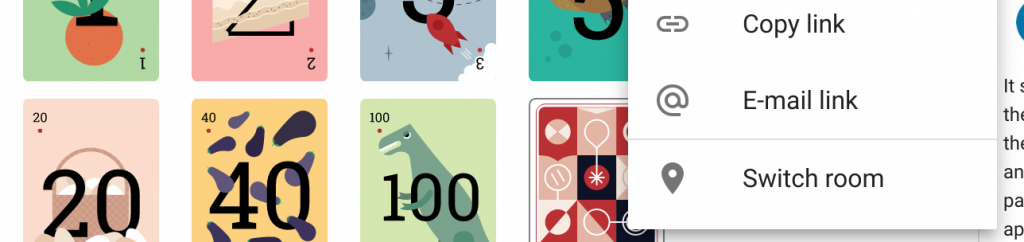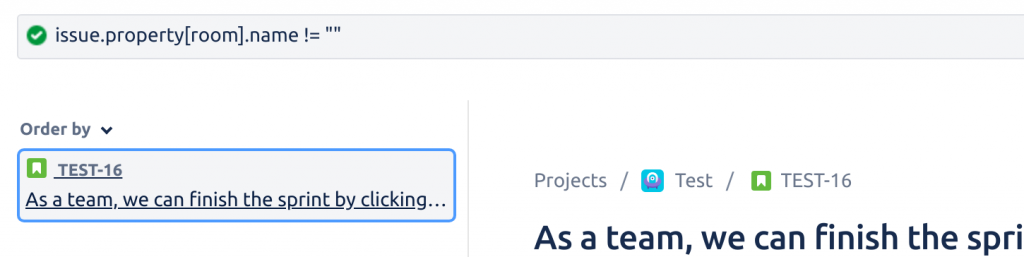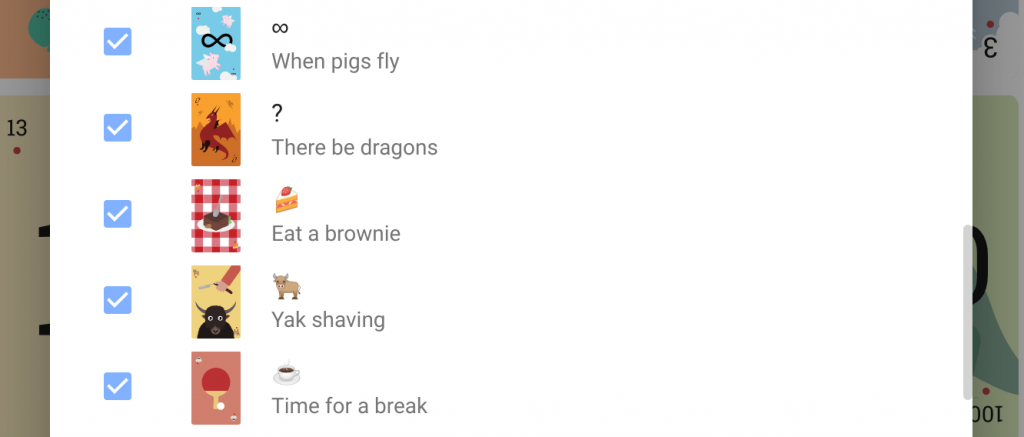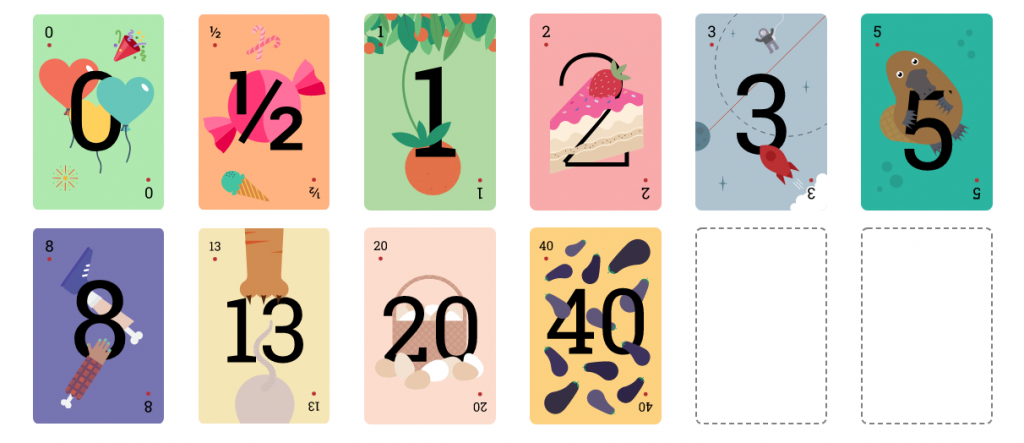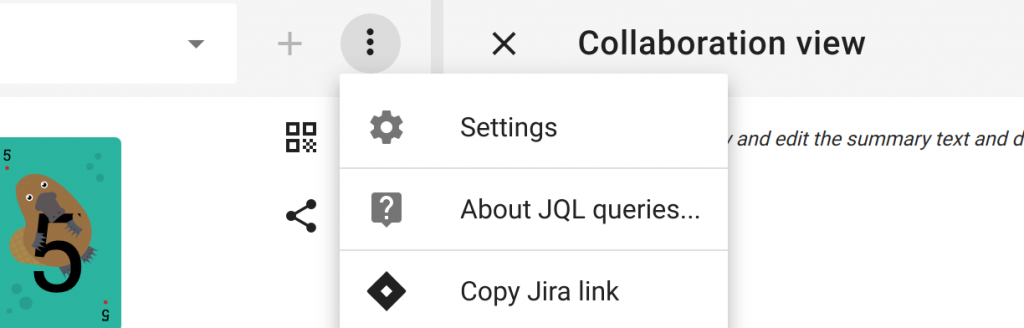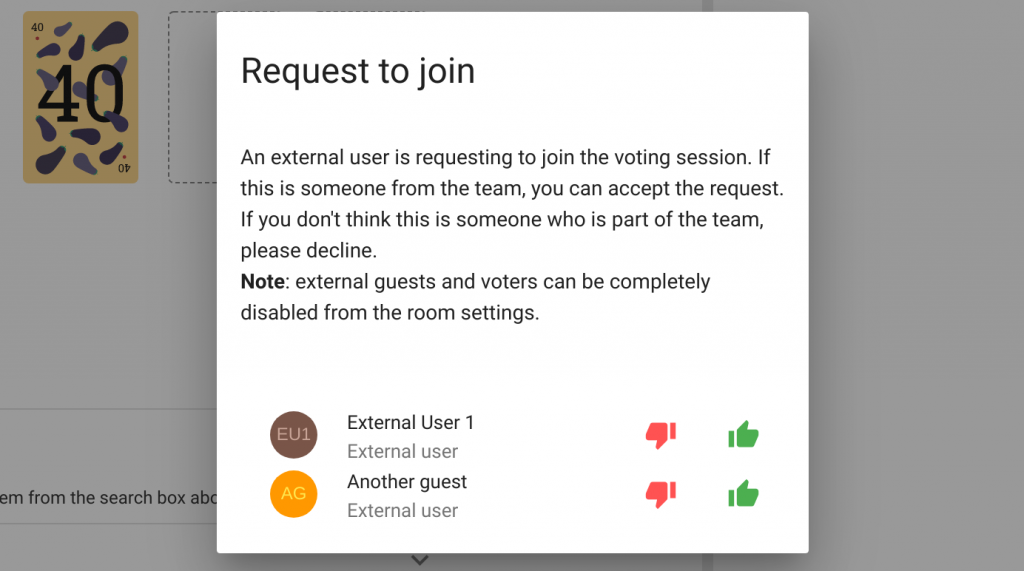Introduction
We’re really excited! This release represents a major milestone for us. We’re officially no more beta. This means that the product has reached maturity. We’re actively working with the 2100+ companies actively using Scrumpy Poker to add new features in a time-frame as short as possible. Thank you all who participated in the shaping of this product and make the planning sessions fun. Please read more about this news here.
New Features
Officially no more Beta!
There is a slight change in the subdomains. The play-beta.scrumpypoker.com is now play-game.scrumpypoker.com. The beta.scrumpypoker.com is now game.scrumpypoker.com. There are certainly automatic redirects so that the old links are also valid. To avoid the redirect hop and having obsolete links in the future though it’s preferable that you update your bookmarks. We have great plans with this product. Happy non-beta voting 😉
Note: Please update/upgrade the Jira add-ons and then do a full page refresh in the browser if you experience timeouts or screen freeze at loading. We have changed DNS records, sometimes they are cached in the browser and doing a full page reload in the Jira backlog view after upgrading the add-ons solves the issue.
Note: Jira Software Server users need to update to the latest version 1.1.7, there are bugs addressed with inability to load the poker room.
Note: Corporate firewall/proxies may block the new game.scrumpypoker.com and play-game.scrumpypoker.com domains. Please contact your devops/admin to allow those new sub-domains.
Jira Automation integration
Scrumpy Poker now supports Jira Automation in both directions. With this great new feature it’s now easy to automate the integration with Scrumpy Poker and Jira. Here are some use cases that can help you understand the benefit.
From Jira to Scrumpy Poker
Usually adding new tickets means that they have to be estimated before adding them to the sprint. The usual process is to go to Scrumpy Poker and add the new tickets or use the Micro and Mini poker links to add them from inside the Jira search or backlog view. Now it is possible to implement a Jira Automation with just few clicks that will send every new story to Scrumpy Poker for estimation. This way the stories will be in the poker room just waiting for someone to estimate them.
Sometimes existing tickets are either marked or unmarked for estimation by adding a label or changing the ticket state. There is a duplicate work – first mark the ticket for estimation and then manually add it to Scrumpy Poker. Now this process is easy, with just few clicks you can create a Jira Automation that sends or removes a story for estimation to a poker room.
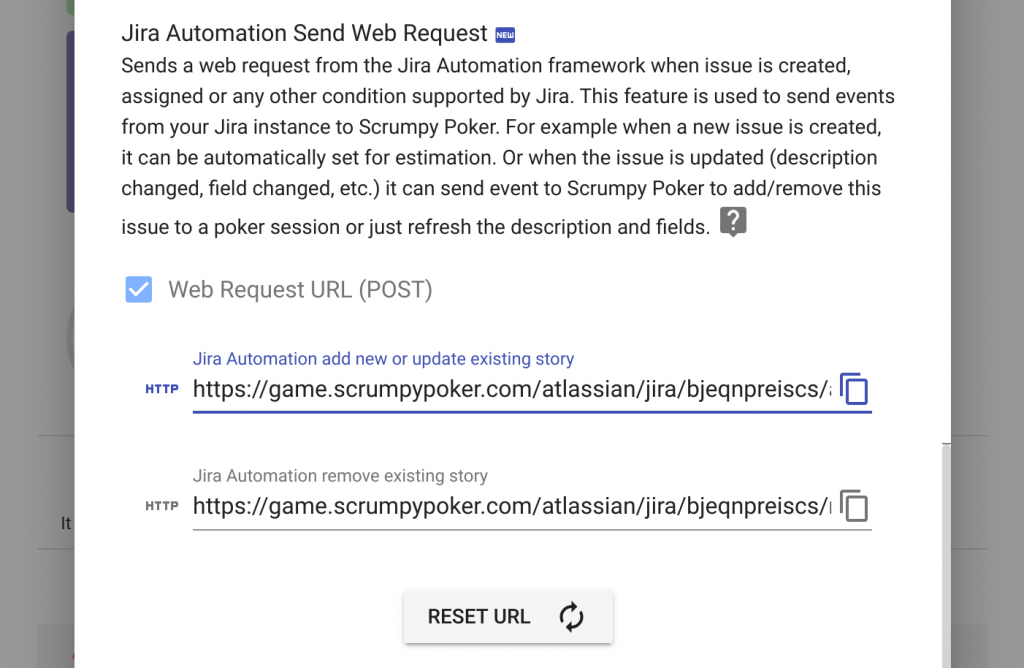
The new setting is available from the Settings page, the Integrations -> Jira tab. When creating a Jira Automation you should choose the Send Web Request POST type of action and paste the endpoint URL above.

Note: There are 2 URLs – one for adding or updating stories and one for removing stories. The remove URL can be used to remove stories for estimation when the status in Jira transitions to Estimated for example.
Note: Please set the Webhook body to Issue Data inside the Jira Automation interface. If you fail to do so, the web request will fail as it expects the issue data in its POST body.
The reset button resets the key that is used to send the POST request. You can reset it if you believe your link was compromised due to too much copy-pasting and sharing.
From Scrumpy Poker to Jira
When a story is added to Scrumpy Poker for estimation a Jira Automation can be created to update its status, flag it, add a label, etc.
Sometimes it is convenient to also change the ticket status or mark it as estimated when the estimation in Scrumpy Poker is completed and probably even add it to the next sprint.
We’ve got feature requests before to do multiple actions and update multiple fields when a story is estimated. Now this is possible through this feature.
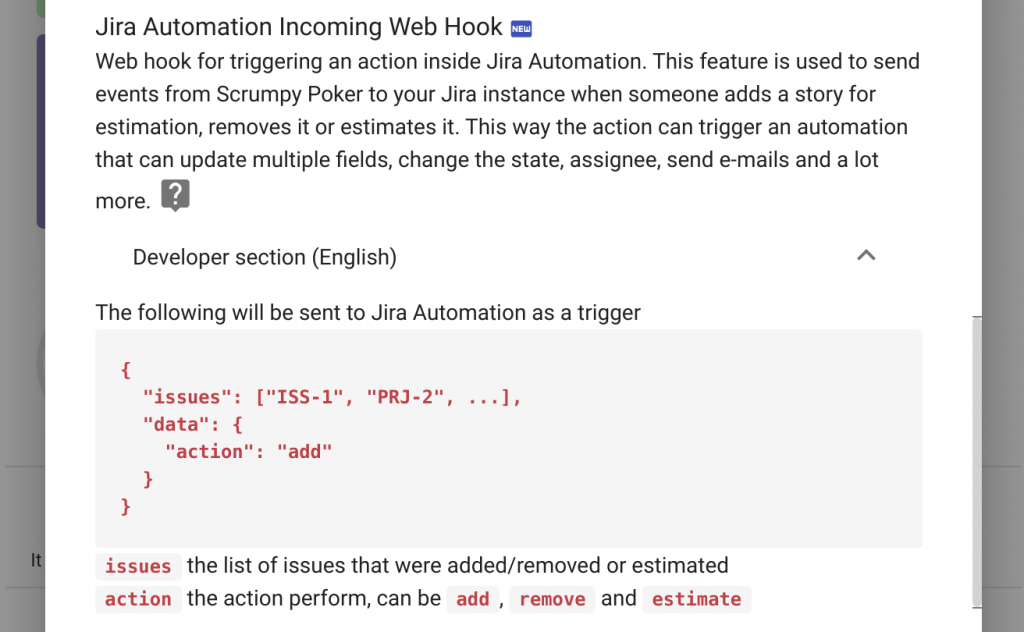
The option is available in the settings page of a room in Integrations -> Jira tab. You need to paste the Jira Automation Incoming Webhook URL in the box to see the developer section with the details.

As per documentation the request contains the list of issues that were added/removed/estimated and the action itself – either add, remove, or estimate. The action can be accessed as {{webhookData.action}}.
Note: A previously released feature – be able to JQL search stories inside Jira that have been estimated in Scrumpy Poker or are scheduled for estimation is now superseded by this feature. It’s up to you to decide if this will be a status (e.g. To Estimate) or a searchable entity property.
Please contact us or raise a support request if you need help with advanced automation.
Optional Slack add/remove notifications
Before the Slack integration was only sending a message to a room when an issue is estimated. Now the integration can optionally send a message when a story is added or removed.
The setting is available in the settings page, the Integrations section, Slack tab.
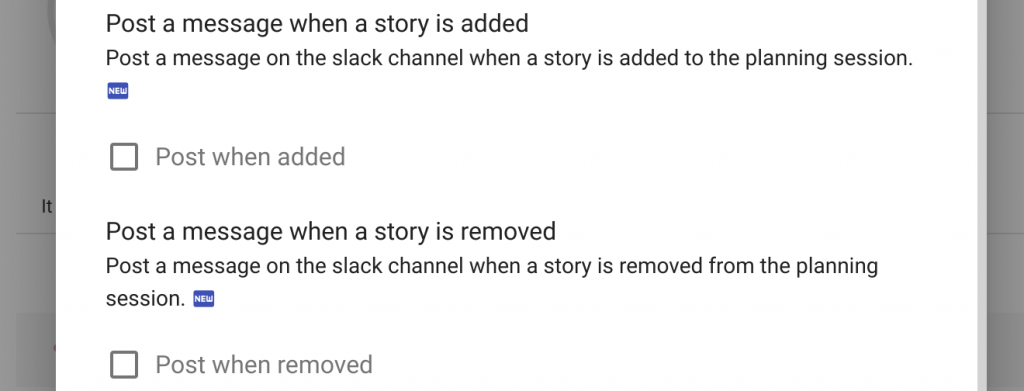
After enabling the Post when added and Post when removed, you can see messages like this in your Slack channel (depending on how you customize the icons and label).
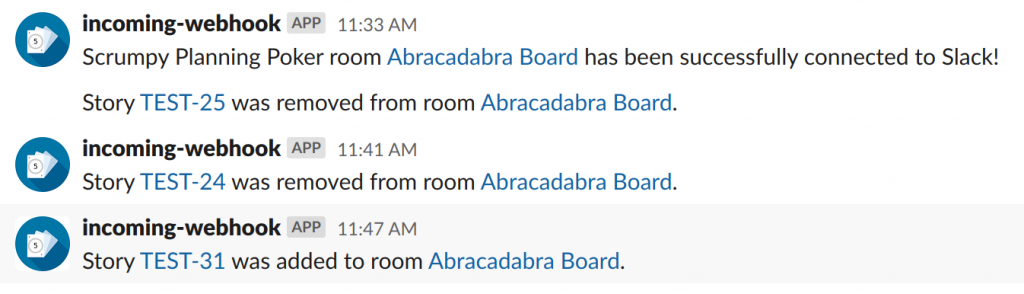
Bugfixes
Stories list jumping around
While adding and removing stories with the button in the search box list (center top of Scrumpy Poker room) the layout was a bit jumpy due to selecting the last added story. Now the story is not selected by default and when you add/remove stories from the search box list the drop down box will stay as it is.
This is a convenience bugfix which was needed for quite some time.
Add all stories adding only the first story
This was a recent regression. When multiple stories are listed adding them all has failed the first time adding only the first story from the list.
Now this is fixed and the Add all stories button does indeed add all stories to the list of planned stories.
Add all stories somewhat slow
Due to a recent regression on enabling the feature to search for Scrumpy Poker stories in the Jira’s advanced search view there was a delay when adding multiple stories. Now this delay is no longer observed.
Happy voting!
All those nice features (and fixed bugs) have been completed thanks to our users – they have requested and we have implemented them. Please help Scrumpy Planning Poker become even more convenient for you by submitting a feature request/bug to our Feature Requests page or up-vote an existing feature that you find useful. Thank you!