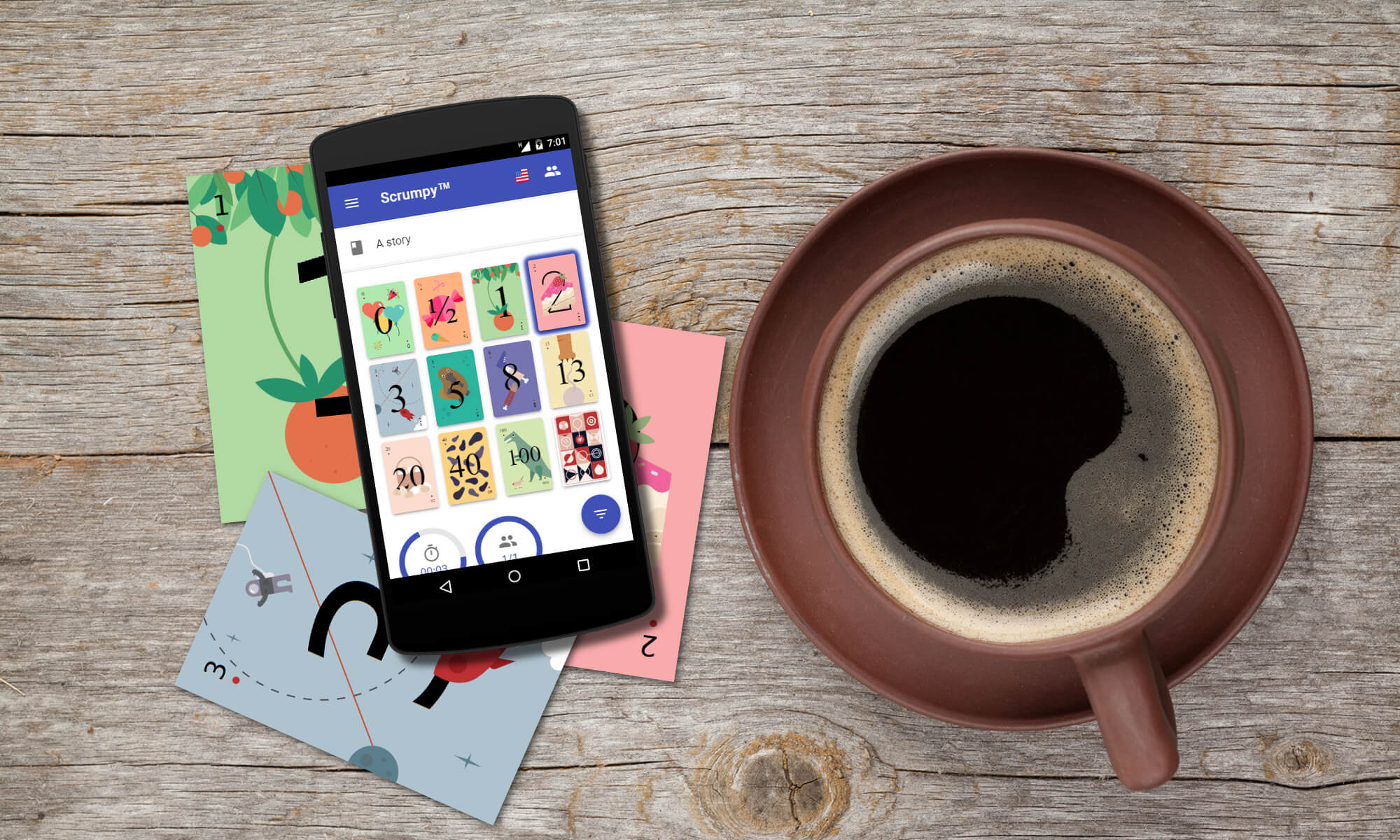Introduction
The new release includes a bit more bug fixes than usual and few new features including card presets which help to use different cards per planned story.
New Features
Card presets
The card presets introduce different set of cards (a combination of card types and enabled cards) per each planned story. The presets can be defined from the Settings dialog box in the Cards tab as follows:
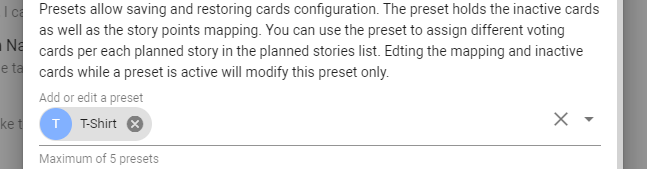
Pressing the (x) button in the preset chip deletes it. Pressing the (x) button in the preset combo box switches to the default voting cards.
Changing card types and enabled cards while a preset is active will change only the selected preset. The default voting cards will be left as is.
Each preset must start with a unique letter so that this letter is used as a badge for planned stories that have presets defined. By clicking on the story avatar, a menu appears from which a preset can be selected. The menu is available only if there is at least one preset defined.
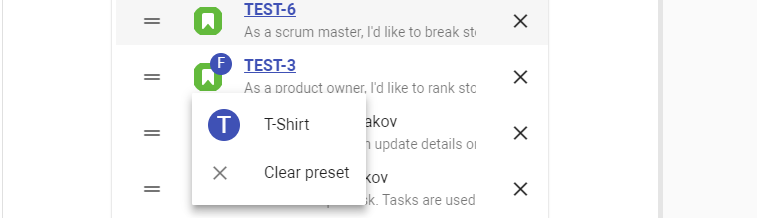
The selected preset can be removed with the Clear preset menu entry. Once a preset is defined for a story, the voting cards will switch as soon as this story is selected.
The early voting for stories with an assigned preset will also show the set of cards that are allowed to be used.
Improved drag & drop
The drag & drop now shows empty space for the item that is being dragged. This makes drag & drop more intuitive and shows exactly where the item will be dropped.
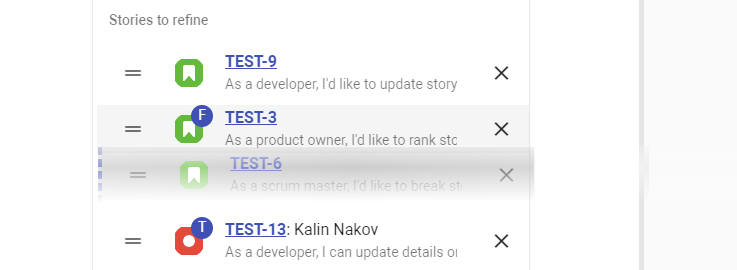
Add an option to switch adding new stories to bottom or top
Sometimes it is more convenient to append stories to the end of the planned stories list instead of placing it always at the top. There is now an option that allows placing stories at the bottom of the list:

Invite via e-mail
Sometimes it is more convenient to directly send invitation to a list of users via e-mail. This is now possible from the share button:
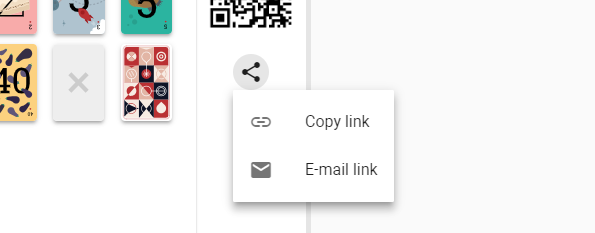
A dialog box pops up where a list of e-mail addresses can be entered. All e-mail addresses must be valid to be able to send the invitation:
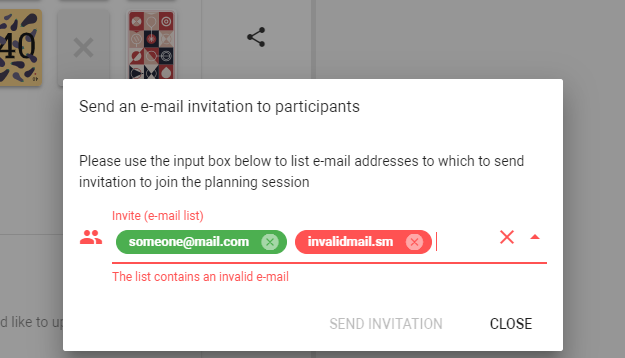
Disabling moderator vote
Now the disable moderator vote is more intuitive and is more clear that the moderator cannot vote. A question mark in grayed out state appears as the vote of the moderator to indicate that this will be the default vote if no other participant voted at all:
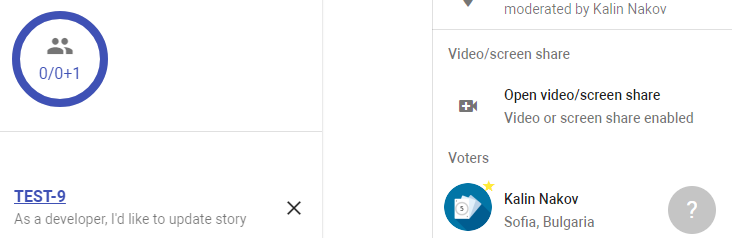
If there are participants voted or there are early votes, the There be dragons vote of the moderator will disappear.
There is also a +1 suffix to the total number of participants to indicate that the moderator cannot vote and is added passively on top of the other participants.
Happy voting!
All those nice features (and fixed bugs) have been completed thanks to our users – they have requested and we have implemented them. Please help Scrumpy Planning Poker become even more convenient for you by submitting a feature request/bug to our Feature Requests page or up-vote an existing feature that you find useful. Thank you!