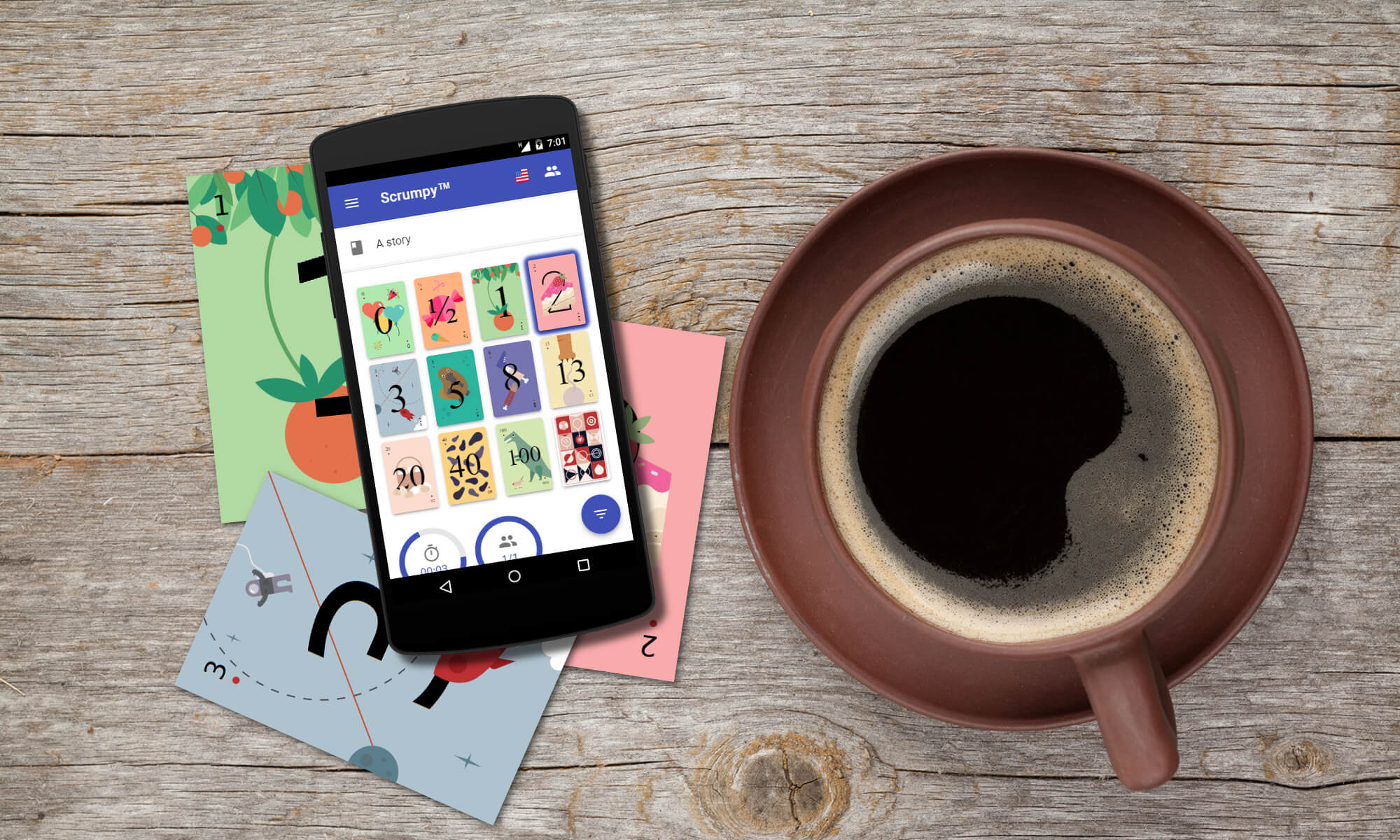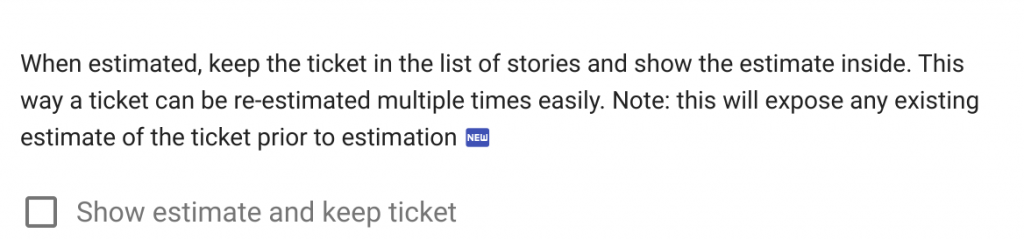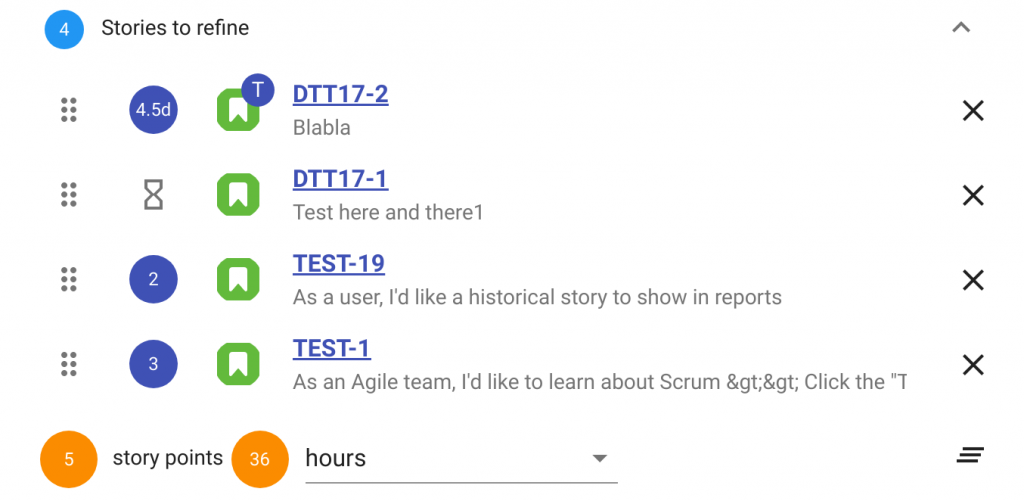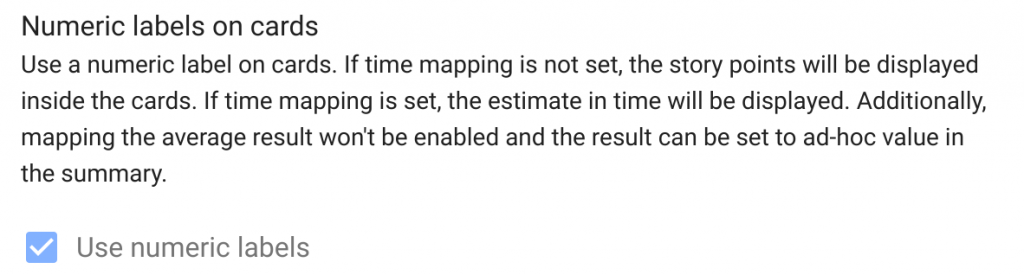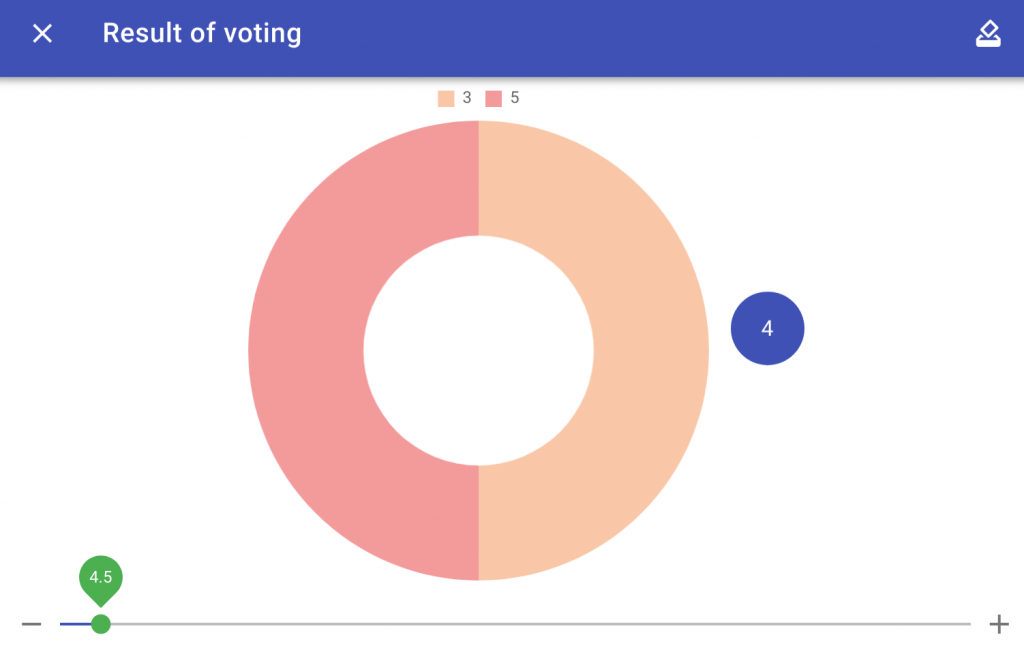Introduction
The new release contains two major improvements for Jira Cloud and Server users. Now the scrum master has more control on the external voters joining the planning session and the performance of the add-on for Jira Cloud is improved.
New Features
Disable external voters
For scrum masters who do not have teams outside of Jira or any mobile app users, now it is possible to completely disable the external voters feature. This way now guest voters would not be able to join in this room anymore. The option is in the Jira integration settings in the room.
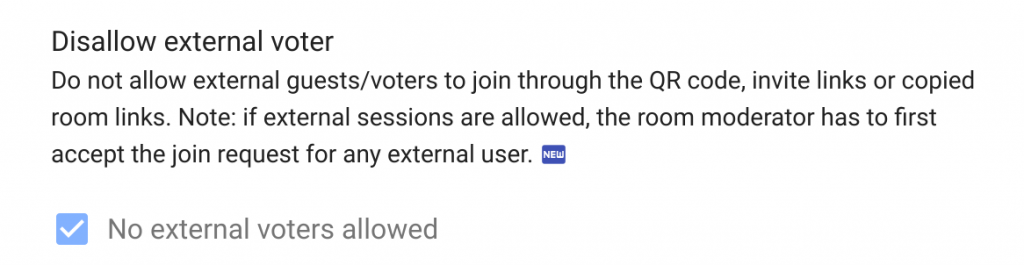
Even if external voters (e.g. the mobile app) are allowed, the moderator has to first give a permission to the joining request.
Show the QR code on demand
Before, the QR code for joining through the mobile app was always visible on the screen and it is sometimes not wanted especially when the room is shared through a video call to third party users. That’s why, now the QR code is shown only on demand when clicking on the QR code icon and the QR code is visible for 60 seconds. To show the QR code one more time, the QR code button has to be clicked again.
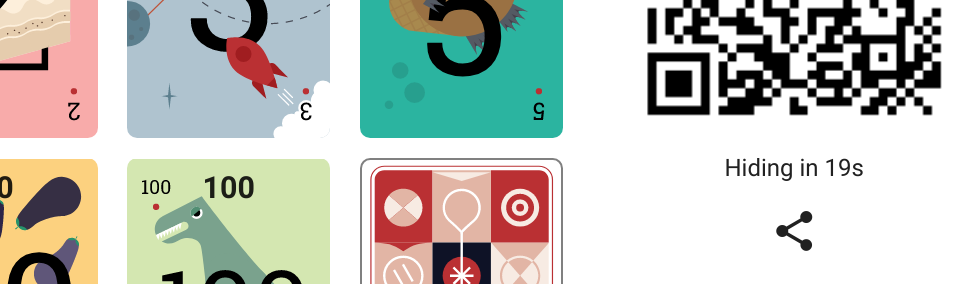
Ask moderator for approval when joining from the mobile app
There is a series of improvements in the external voters subsystem that provides read-only access to the refinement stage of the room.
Step 1
When joining through the mobile app or external browser, to be able to vote and view the ticket being refined at the moment, an additional human check (recaptcha) is enforced.
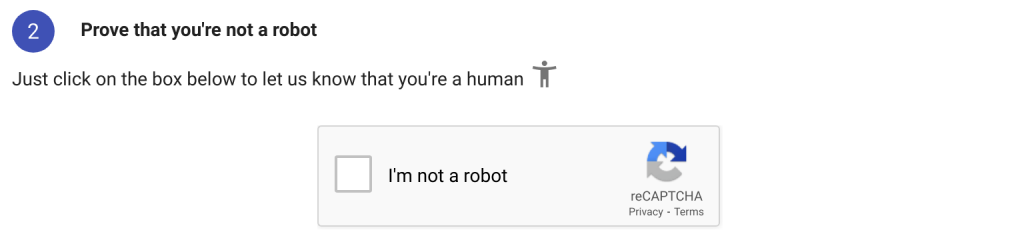
Step 2
After the human verification step is successful, but the external voters are disabled or the room moderator has rejected your request, you’ll be sent back to the same page. You can contact the room moderator by any other means and request to enable the external voters or accept your request.
If the room’s moderator has not yet entered, or your request is not yet accepted, you’ll see a message box stating that your request is being processed by the moderator.
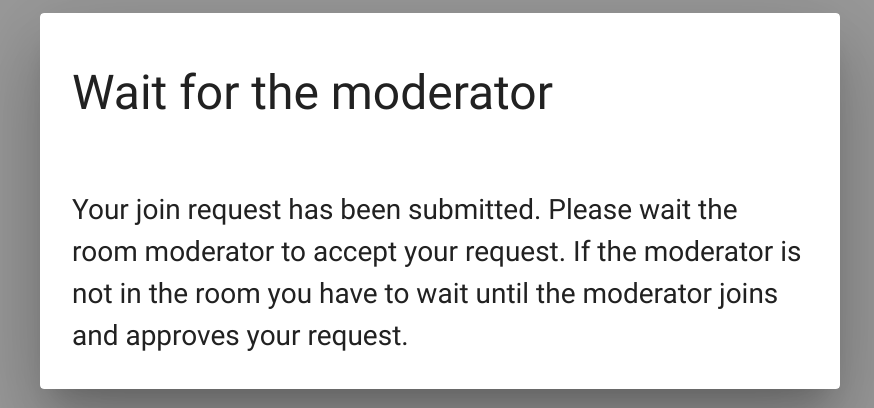
Step 3
If the moderator rejects your request, you’ll be sent back to the room’s initial page where you can fulfill the human verification process again and send a request again if you believe that this was a mistake.
If the moderator accepts your request, you’ll be sent to the room’s main page and you can participate in the voting process with the other participants. Certainly as before, moderator requests are not allowed (and not possible at all). Only users logged into Jira can be moderators.
On the other side of the barrier, the moderator sees the following request approval dialog box for each mobile app or external user:
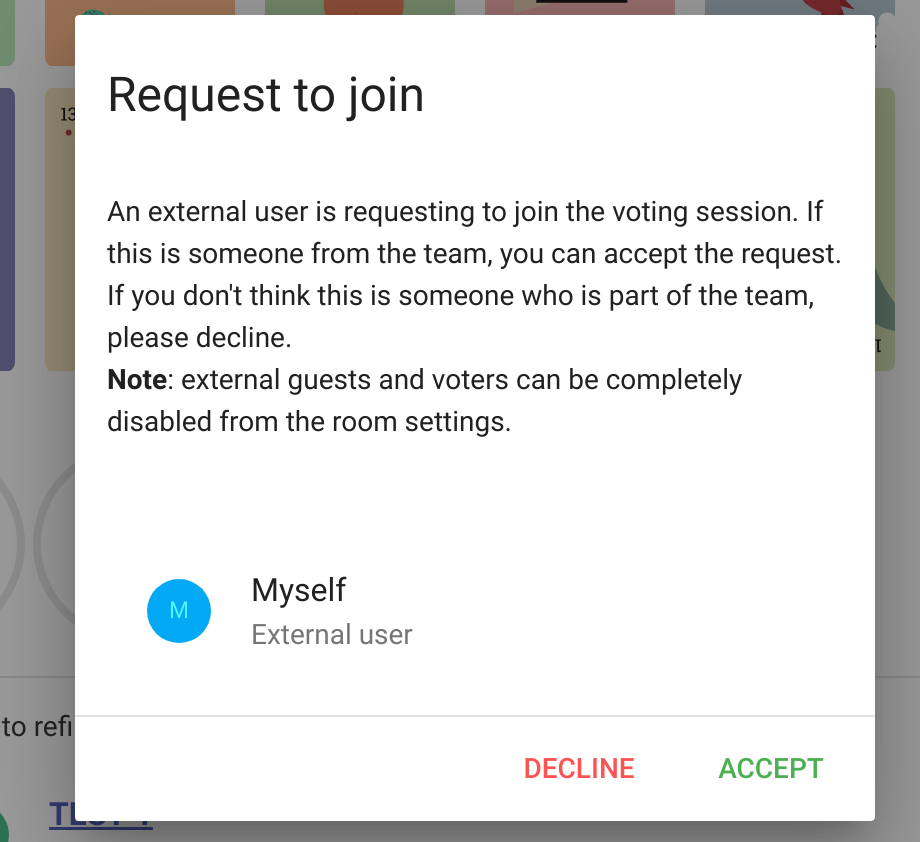
Declining is not forever, the user can make a second attempt after passing through the human verification process (recaptcha).
Accepting the user is also not forever, it is for the lifespan of the current refinement session. The refinement session ends when all participants leave the room or after few hours of inactivity. On the next refinement session the external users must request access again.
Kicking out a user will enforce passing the human verification process for this user again. Disallowing external users will kick out all currently joined external users.
Jira Cloud add-on performance improvements
Now the Jira Cloud users will be able to access the system way faster than before.
Fixed Bugs
The clear all stories button is back
For a week the clear all stories button was not available. Now it is back and the currently planned stories can be cleaned in bulk.
Happy voting!
All those nice features (and fixed bugs) have been completed thanks to our users – they have requested and we have implemented them. Please help Scrumpy Planning Poker become even more convenient for you by submitting a feature request/bug to our Feature Requests page or up-vote an existing feature that you find useful. Thank you!