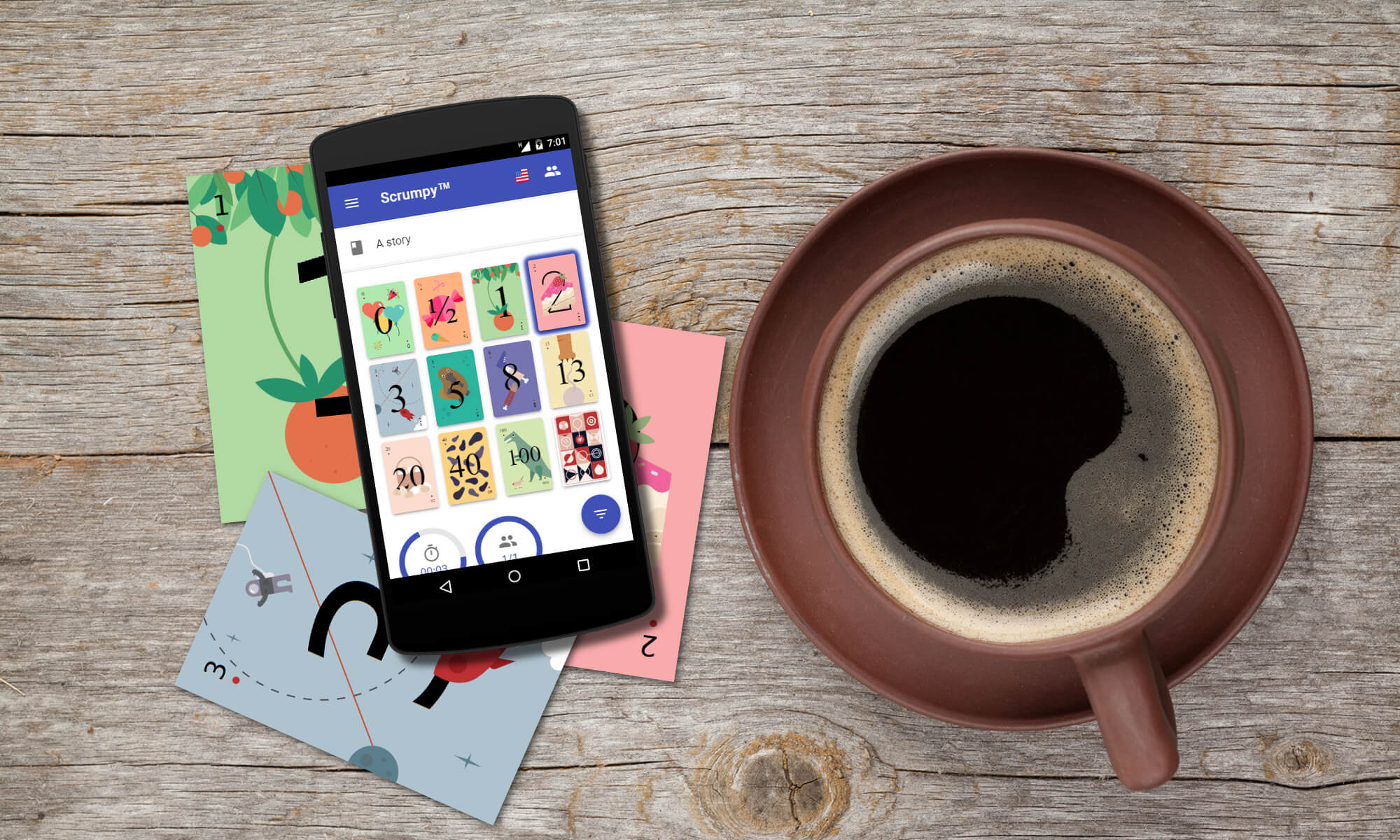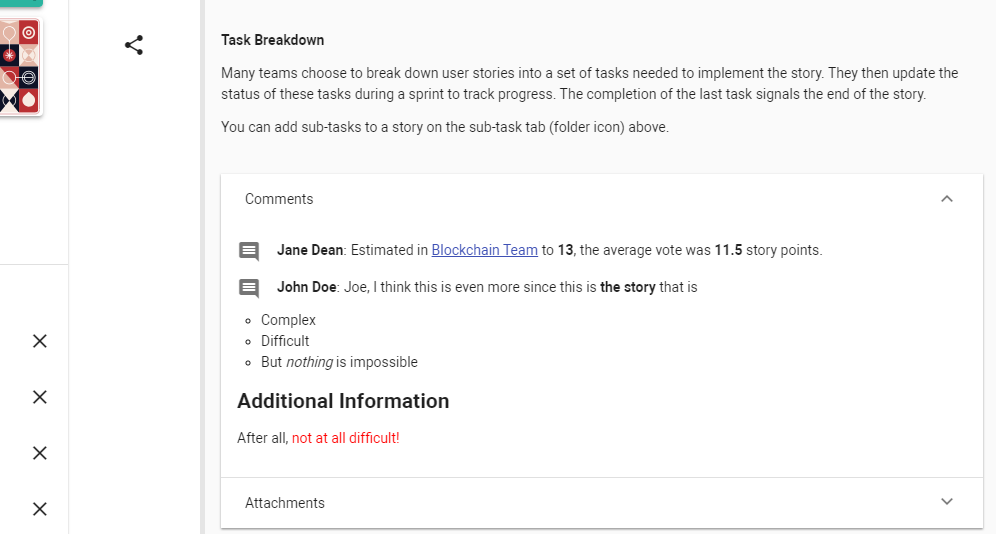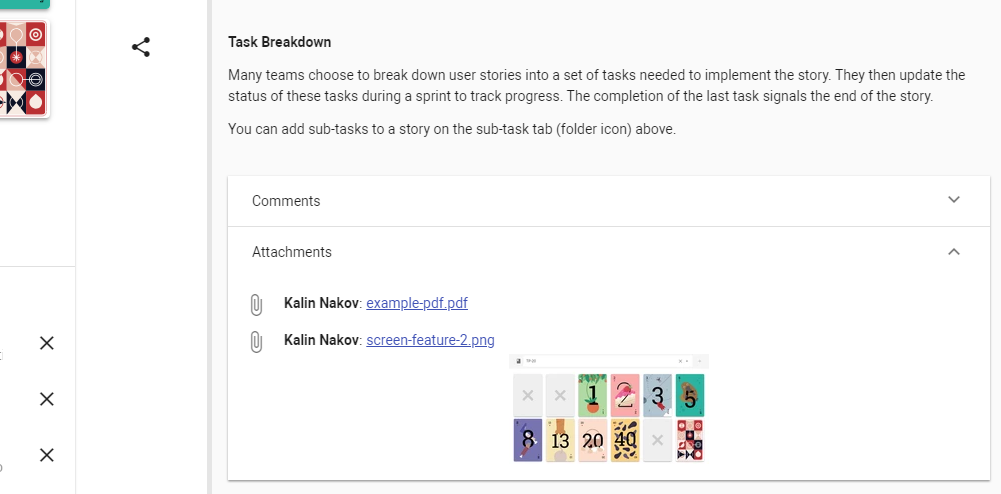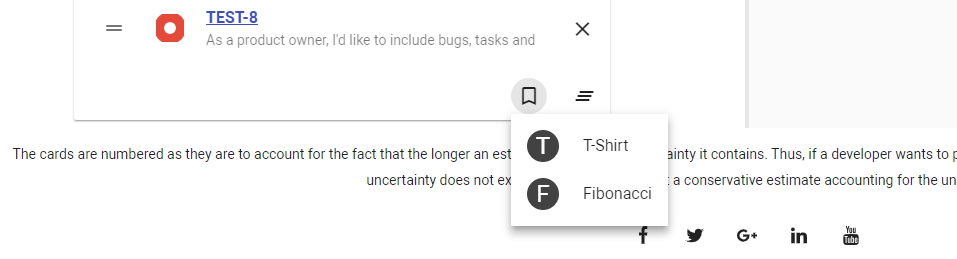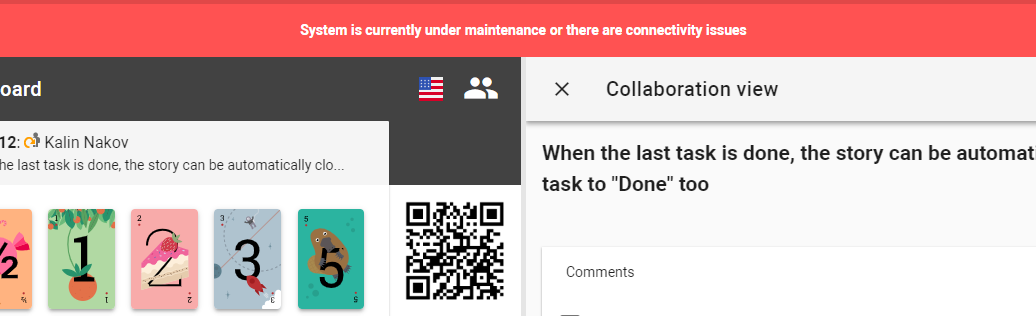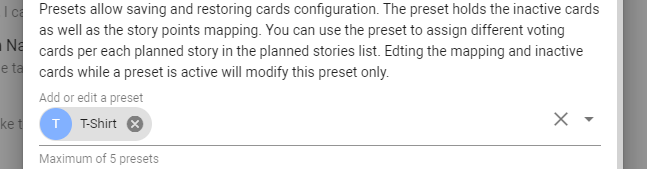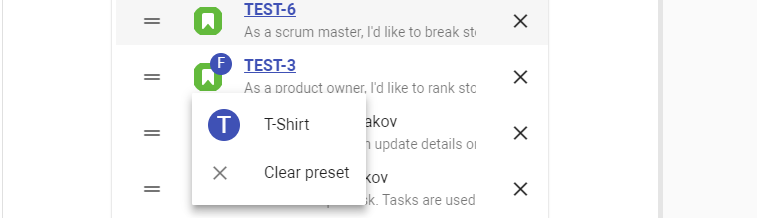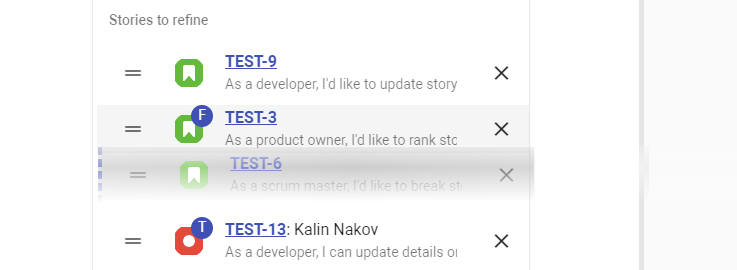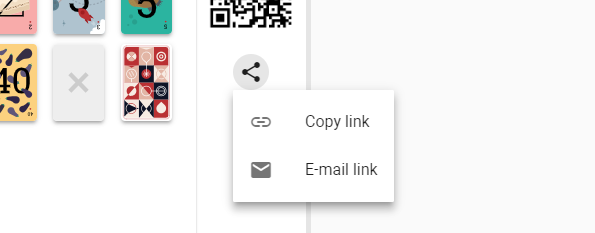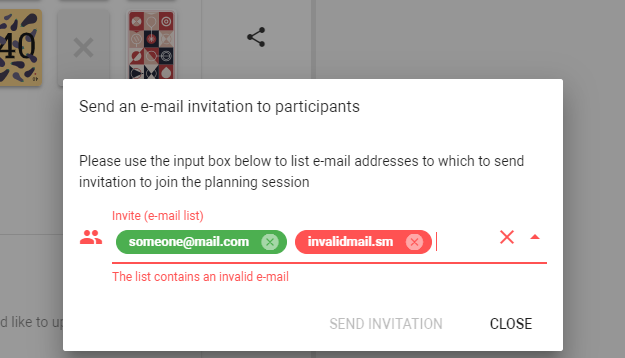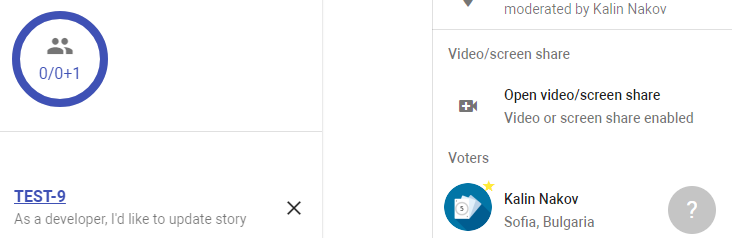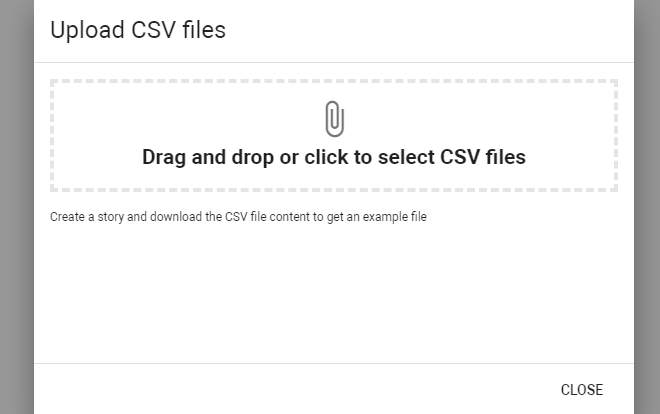Introduction
In the new release you can find nice new features like vote certainty level, guest mode, collaboration view for mobile users as well as significant improvements in the way how votes of disconnected users are displayed and few bugfixes.
Fixed bugs
Confluence add-on
Now the Confluence add-on is separated from the Jira add-on as required after the latest updates of Atlassian APIs. If you need to generate nice summary page after each refinement session ends automatically, please install the Confluence add-on located here (currently reviewed by Atlassian)
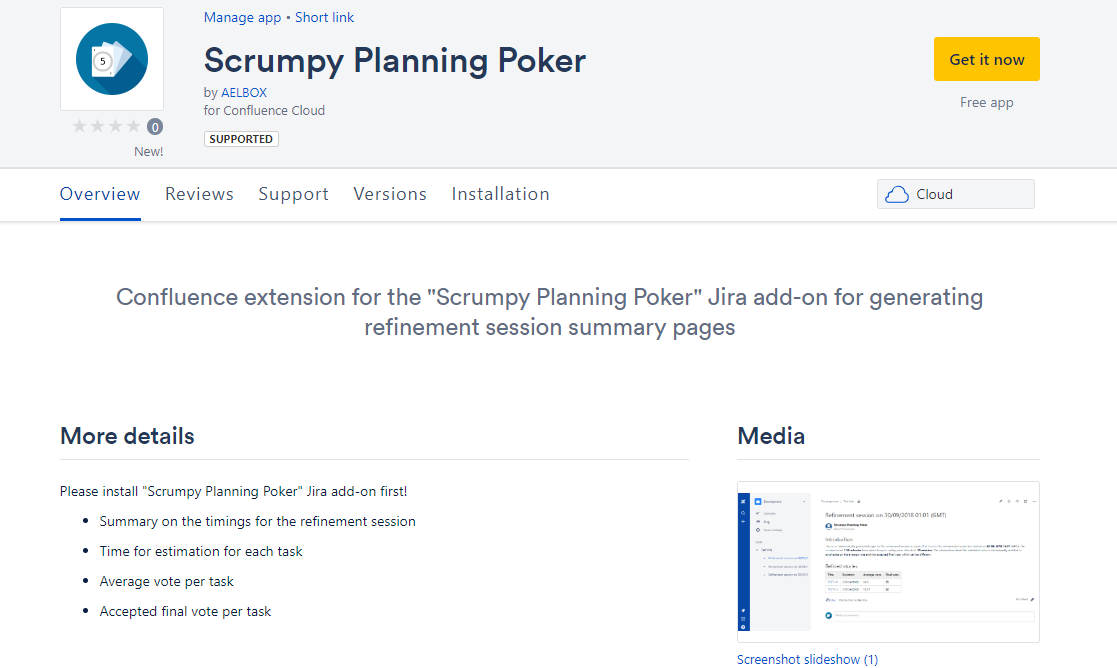
Story search box
When the vertical space was not enough to fit most of the stories retrieved using JQL query, the drop down search box was a bit off hiding the search field. This lead to inability to add new stories to the list of stories to refine.
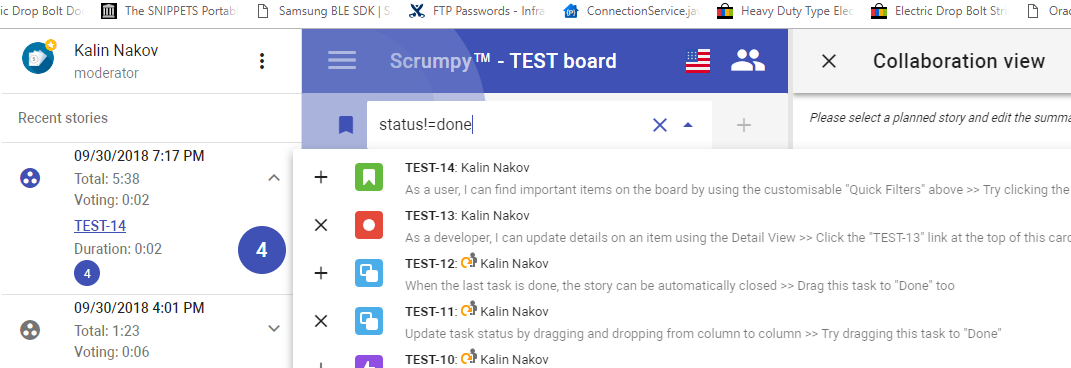
New features
Vote certainty level
If enabled from the settings panel, the number of different votes that each participant gave will be displayed on the as badges. The idea is that if during a discussion people vote more than once with a different card this means that they are not certain enough. When the certainty level drops too much, it’s recommended to discuss again the task and re-vote.

Once the setting is enabled, the number of different votes for each participant and the calculated certainty level is displayed on the right pane as follows:
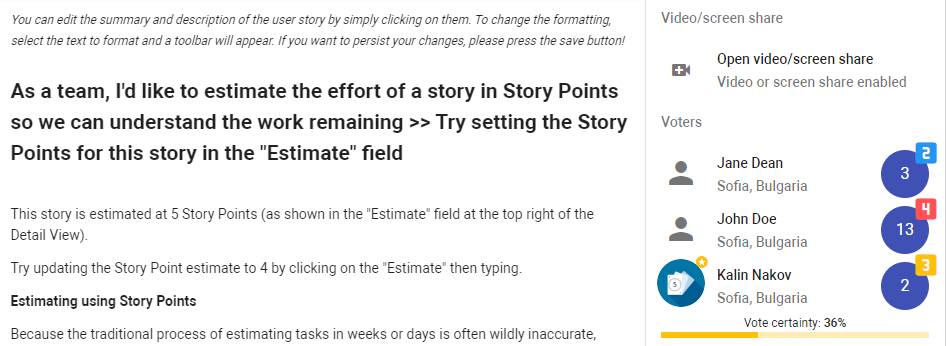
The calculation is as follows: If someone votes twice, this vote weights 0.5, if someone votes 3 times differently, this vote weighs 0.33 and so on. The certainty level is considered in info, warning and error level according to the following percentages:
- Between 50% and 75%: info level
- Between 25% and 50%: warning level
- Below 25%: error level
For voting count, the levels are calculated as follows:
- 2 votes: info level
- 3 votes: warning level
- 4 votes: error level
- 6 votes is the maximum that is accounted
The voting certainty level is also displayed in the summary panel. The team’s scrum master can make a decision whether to re-vote the story or accept the current certainty level.
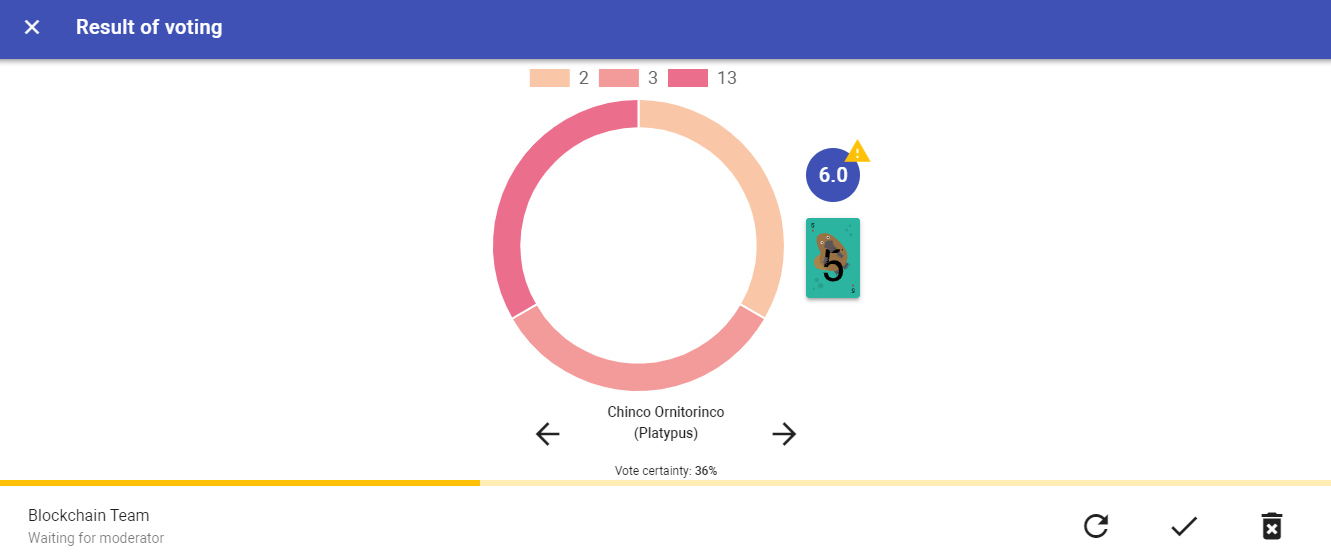
Guest mode
Recently we had a request to implement guest mode. The guest mode does not allow to participate in the vote, but the guest participant can still watch the voting process and be part of the discussion. The list of guests is separated from the list of regular participants in the right pane:
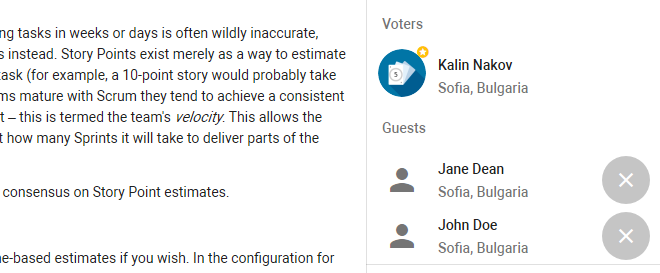
The guest mode can be enabled from a switch on the bottom of the planned stories.

The option is not available for the moderator. If the moderator is not allowed to vote, there is a separate setting about this in the settings panel.
Disconnected participants
Sometimes when using smartphones, participants get disconnected when they switch them off during a discussion. Now the disconnected users who voted are displayed in a separate section in the right pane so that their votes are visible:
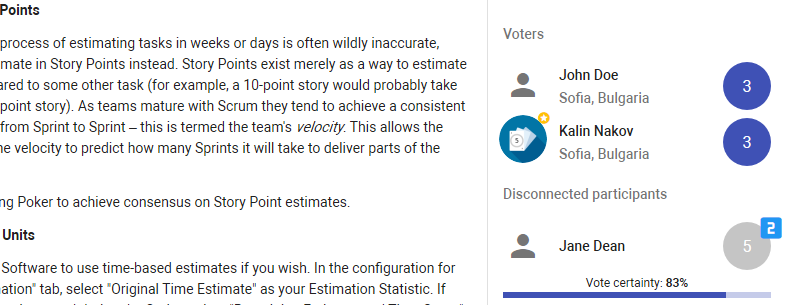
Collaboration view for mobile users
Before the collaboration view was available for desktop users. Now the stories, the comments and attachments can be also viewed on smartphones. This removes the need to switch between tabs in the mobile browsers to read the story.
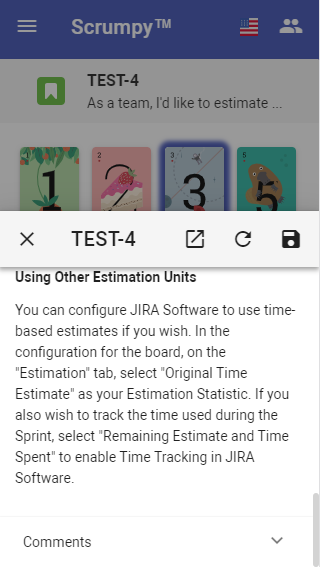
The collaboration view for the currently selected story can be open with the large round button on the bottom left corner:
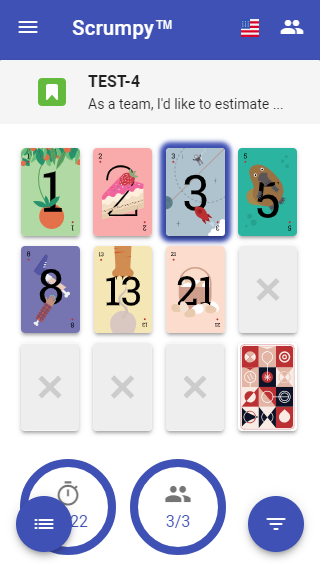
Happy voting!
All those nice features (and fixed bugs) have been completed thanks to our users – they have requested and we have implemented them. Please help Scrumpy Planning Poker become even more convenient for you by submitting a feature request/bug to our Feature Requests page or up-vote an existing feature that you find useful. Thank you!